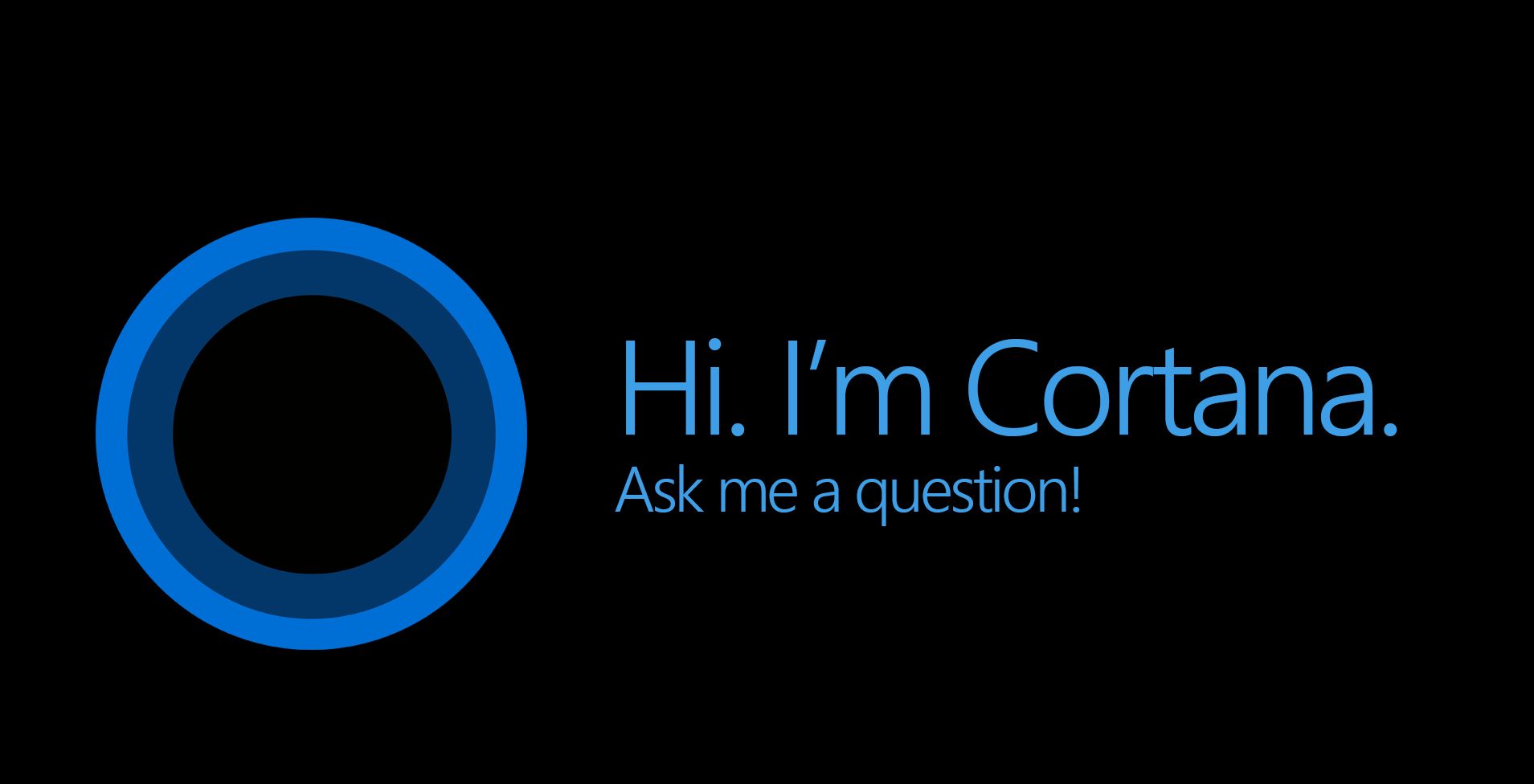
29 Nov How to Put Cortana to Good Use
As technology becomes more advanced at lightning speed, it can be difficult to keep up. Not only do we have to buy the new technology, we must also learn how to use it.
There’s a learning curve for most devices and their features, even though developers try to keep them as user-friendly as possible. Today we’ll briefly explore the functions of Cortana, a virtual personal assistant that debuted along with the Microsoft Windows 10 operating system to help you be more productive.
Cortana Basics
Cortana is accessed on Windows 10 desktops, laptops or tablets by clicking the search bar, which is on the lower-left side of the taskbar by default. From there, you can simply begin to type a query. You can search Cortana to find documents and apps on your own computer, for example.
You can also issue commands. Among the more popular requests is to have Cortana remind you to make appointments, to buy things, to call someone, etc. But Cortana is capable of much more!
Using Cortana to Full Effect
 Don’t worry about opening a web browser and going to a website for help with the things listed bellow – with Cortana the answers are right at your fingertips. But the learning curve involves weaning yourself away from the urge to hit “enter” after you’ve typed in your question. Doing so will launch the answer in the Microsoft Edge web browser, whereas pausing for one second will let Cortana show you the answer first.
Don’t worry about opening a web browser and going to a website for help with the things listed bellow – with Cortana the answers are right at your fingertips. But the learning curve involves weaning yourself away from the urge to hit “enter” after you’ve typed in your question. Doing so will launch the answer in the Microsoft Edge web browser, whereas pausing for one second will let Cortana show you the answer first.
- Dictionary. Ask Cortana the definition of any word.
- Calculator. Cortana can perform both basic and advanced mathematical functions, like currency conversions.
- Track flights. Don’t be late to the airport! Type in a flight number, and Cortana will tell you when it’s set to
arrive or take off. - Find movie theater times. Just ask Cortana when and where a movie is playing so you can plan your night out!
- Search engine. Cortana connects to Bing to instantly provide answers to most questions without needing to launch a web browser.
- Web browser. Know which website you want to visit? Just type in a full web URL, like www.youtube.com, into the search bar and the site will be launched in Edge.
- Weather forecasts. Ask Cortana what the weather is like anytime and anywhere.
- Technical help. If you’re having trouble finding the settings for various features on your device, ask Cortana to locate them or to turn them on or off.
And this is still just the beginning of what Cortana is capable of. To explore Cortana in-depth, consider a Windows 10 tutorial.
The Future Is Here: Voice-Recognition Software
We’ve all seen sci-fi shows like Star Trek where characters bark commands to the computer as if it were a human. And the computer promptly responds back. When these TV shows and movies first premiered, such technology must’ve seemed far-fetched, but now we too can speak to our devices. Why lift a finger to type when you don’t have to?
Cortana is not just a personal assistant extraordinaire; it’s also voice recognition software. You can interact with Cortana from across the room by saying, “Hey, Cortana” and then asking a question or giving a command. To enable voice activation, click the Cortana search bar, then click on the notebook icon on the left-hand side, followed by the gear icon on the lower-left corner. Then simply toggle the “Hey, Cortana” option to “On.”
In short, Cortana is a one-stop location for most of your computer’s functions. When in doubt, Ask Cortana!

